Replicate data with Decodable
Learn how to replicate data from Neon with Decodable
Neon's logical replication feature allows you to replicate data from your Neon Postgres database to external destinations.
Decodable is a fully managed platform for ETL, ELT, and stream processing, powered by Apache Flink® and Debezium.
In this guide, you will learn how to configure a Postgres source connector in Decodable for ingesting changes from your Neon database so that you can replicate data from Neon to any of Decodable's supported data sinks, optionally processing the data with SQL or custom Flink jobs.
Prerequisites
- A Decodable account (start free, no credit card required)
- A Neon account
- Read the important notices about logical replication in Neon before you begin
Enable logical replication in Neon
important
Enabling logical replication modifies the Postgres wal_level configuration parameter, changing it from replica to logical for all databases in your Neon project. Once the wal_level setting is changed to logical, it cannot be reverted. Enabling logical replication also restarts all computes in your Neon project, meaning active connections will be dropped and have to reconnect.
To enable logical replication in Neon:
- Select your project in the Neon Console.
- On the Neon Dashboard, select Settings.
- Select Logical Replication.
- Click Enable to enable logical replication.
You can verify that logical replication is enabled by running the following query from the Neon SQL Editor:
SHOW wal_level;
wal_level
-----------
logicalCreate a Postgres role for replication
It is recommended that you create a dedicated Postgres role for replicating data. The role must have the REPLICATION privilege. The default Postgres role created with your Neon project and roles created using the Neon CLI, Console, or API are granted membership in the neon_superuser role, which has the required REPLICATION privilege.
The following CLI command creates a role. To view the CLI documentation for this command, see Neon CLI commands — roles
neon roles create --name replication_userGrant schema access to your Postgres role
If your replication role does not own the schemas and tables you are replicating from, make sure to grant access. For example, the following commands grant access to all tables in the public schema to Postgres role replication_user:
GRANT USAGE ON SCHEMA public TO replication_user;
GRANT SELECT ON ALL TABLES IN SCHEMA public TO replication_user;
ALTER DEFAULT PRIVILEGES IN SCHEMA public GRANT SELECT ON TABLES TO replication_user;Granting SELECT ON ALL TABLES IN SCHEMA instead of naming the specific tables avoids having to add privileges later if you add tables to your publication.
Create a publication
For each table you would like to ingest into Decodable, set its replica identity to FULL.
To do so, issue the following statement in the Neon SQL Editor:
ALTER TABLE <tbl1> REPLICA IDENTITY FULL;Next, create a publication with the name dbz_publication. Include all the tables you would like to ingest into Decodable.
CREATE PUBLICATION dbz_publication FOR TABLE <tbl1, tbl2, tbl3>;Refer to the Postgres docs if you need to add or remove tables from your publication.
Alternatively, you also can create a publication FOR ALL TABLES.
Upon start-up, the Decodable connector for Postgres will automatically create the replication slot required for ingesting data change events from Postgres.
The slot's name will be prefixed with decodable_, followed by a unique identifier.
Allow inbound traffic
If you are using Neon's IP Allow feature to limit the IP addresses that can connect to Neon, you will need to allow inbound traffic from Decodable's IP addresses. Refer to the Decodable documentation for the list of IPs that need to be allowlisted for the Decodable region of your account. For information about configuring allowed IPs in Neon, see Configure IP Allow.
Create a Postgres source connector in Decodable
-
In the Decodable web UI, select Connections from the left navigation bar and click New Connection.
-
In the connector catalog, choose Postgres CDC and click Connect.
-
Enter the connection details for your Neon database. You can get these details from your Neon connection string, which you'll find in the Connection Details widget on the Dashboard of your Neon project. Your connection string will look like this:
postgresql://alex:AbC123dEf@ep-cool-darkness-123456.us-east-2.aws.neon.tech/dbname?sslmode=requireEnter the details for your connection string into the source connector fields. Based on the sample connection string above, the values would be specified as shown below. Your values will differ.
- Connection Type: Source (the default)
- Host: ep-cool-darkness-123456.us-east-2.aws.neon.tech
- Port: 5432
- Database: dbname
- Username: alex
- Password: Click Add a new secret..., then specify a name for that secret and
AbC123dEfas its value - Decoding Plugin Name: pgoutput (the default)

-
Click Next. Decodable will now scan the source database for all the tables that can be replicated. Select one or more table(s) by checking the Sync box next to their name. Optionally, you can change the name of the destination stream for each table, which by default will be in the form of
<database name>__<schema name>__<table_name>. You can also take a look a the schema of each stream by clicking View Schema.
-
Click Next and specify a name for your connection, for instance:
neon-source. -
Click Create and start. The default start options in the following dialog don't require any changes, so click Start to launch the connector.
Previewing the data
Once the connector is in Running state, navigate to the connected Decodable stream, via Outbound to... on the connector's overview tab. By clicking Run Preview, you can examine the change events ingested by the connector.
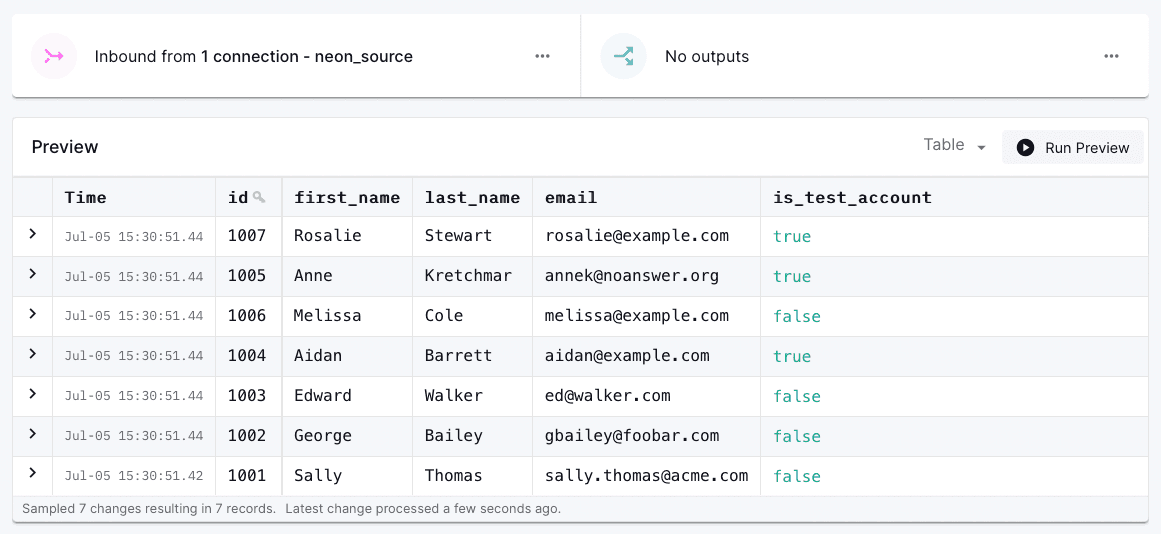
Next steps
At this point, you have a running connector, which continuously ingests changes from a Neon database into Decodable with low latency. Next, you could set up one of the supported Decodable sink connectors which will propagate the data to a wide range of data stores and systems, such as Snowflake, Elasticsearch, Apache Kafka, Apache Iceberg, Amazon S3, any many more.
If needed, you also can add a processing step, either using SQL or by deploying your own Apache Flink job, for instance, to filter and transform the data before propagating it to an external system. Of course, you also can take your processed data back to another Neon database, using the Decodable sink connector for Postgres.
References
- Decodable: The Pragmatic Approach to Data Movement
- Getting Started With Decodable
- Connecting Decodable to Sources and Destinations
- About Decodable Pipelines
- Postgres Documentation: Logical Replication
Need help?
Join our Discord Server to ask questions or see what others are doing with Neon. Users on paid plans can open a support ticket from the console. For more details, see Getting Support.